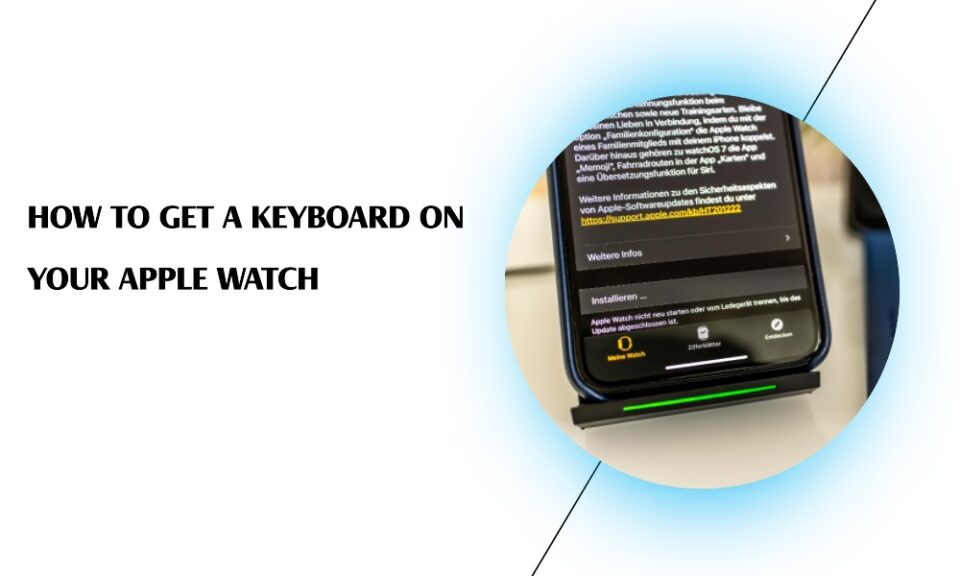While the Apple Watch is an excellent tool for tracking fitness, checking notifications, or even making calls, typing on it has always been a bit tricky. Typically, the device uses voice recognition, scribble features, or canned responses to help users communicate. However, there’s a way to get a functional keyboard on your Apple Watch, and this article will show you how to do just that.
Third-Party Keyboard Apps
Apple doesn’t offer a built-in keyboard for the Apple Watch, but you can add this feature by downloading third-party keyboard apps from the App Store. Here’s a step-by-step guide:
- Open the App Store: On your iPhone, go to the App Store.
- Search for Keyboards: In the search bar, type “Apple Watch keyboard.”
- Choose an App: Browse through the available options and select one that meets your needs. Apps like “FlickType Keyboard” and “Shift Keyboard” are popular choices.
- Install: Tap on “Get” or the download button to install the app.
Syncing the Keyboard App with Apple Watch
Once you’ve downloaded the third-party keyboard app on your iPhone, you’ll need to sync it with your Apple Watch. Here’s how:
- Open the Apple Watch App on Your iPhone: Scroll down and look for the keyboard app you’ve just installed.
- Enable the App: Tap on the app and toggle the ‘Show App on Apple Watch’ switch to ON.
- Wait for Syncing: Give it a few minutes to sync the app to your Apple Watch.
Using the Keyboard on Apple Watch
With the app installed and synced, using the keyboard on your Apple Watch is quite straightforward. When you open a messaging app on your Watch, the third-party keyboard should automatically appear as an option.
Settings and Customizations
Some third-party keyboard apps offer settings and customization options. To access these:
- Open the App on your Watch: Navigate to the app you installed.
- Tap Settings or Preferences: Modify the keyboard layout, theme, or other settings based on your preference.
Limitations and Workarounds
While using a keyboard on the Apple Watch significantly improves the typing experience, there are some limitations. Due to the small screen size, you may experience occasional typos or find the interface a bit cramped. Most third-party apps have combated this with predictive text and auto-correct features.
FAQs
1. Can I use a keyboard for all apps on Apple Watch?
Third-party keyboard apps generally work with most messaging apps, but compatibility with other types of apps may vary.
2. Is it possible to use voice and keyboard input simultaneously?
Yes, you can easily switch between voice and keyboard input within the messaging app.
3. Are third-party keyboard apps safe?
Most apps available on the App Store are safe, but always read reviews and check ratings before downloading.
4. Can I uninstall the keyboard app?
Yes, you can uninstall it just like any other app. Remember to also remove it from your Apple Watch via the Apple Watch app on your iPhone.
5. Will a keyboard app drain my Apple Watch’s battery faster?
Adding any app can have some impact on battery life, but most users report minimal changes when using keyboard apps.
Conclusion
While Apple has yet to introduce a built-in keyboard for its Watch, third-party keyboard apps have stepped in to fill the gap. Adding a keyboard to your Apple Watch can make messaging much easier, allowing you to enjoy a more complete smartwatch experience.