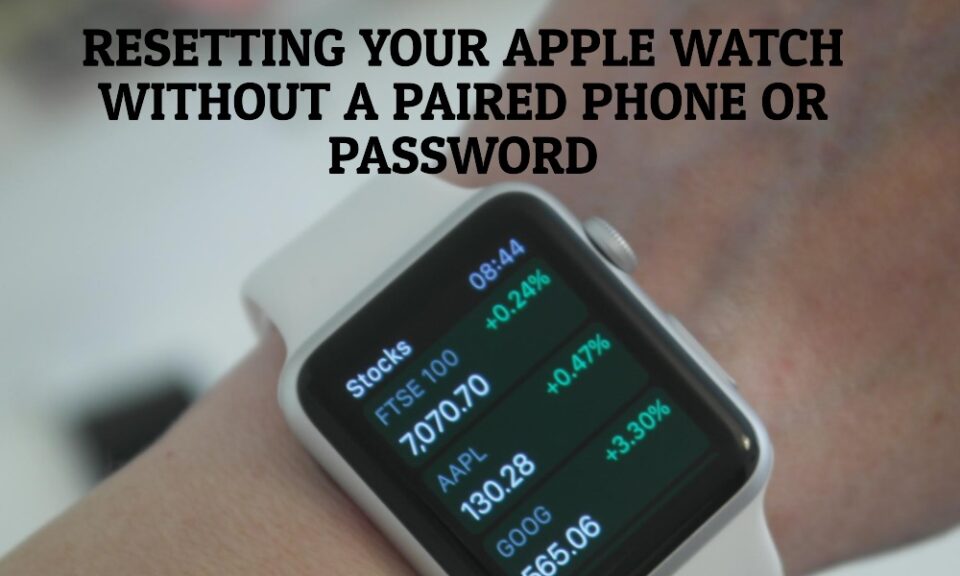Resetting an Apple Watch can be an essential troubleshooting step, especially when you don’t have access to the paired iPhone or have forgotten the device’s password. While it’s a straightforward process when you have your paired phone and password at hand, it can be a bit tricky without them. This guide offers a detailed walkthrough of how to reset your Apple Watch without the paired iPhone and password.
Why You May Need to Reset
There are multiple scenarios where resetting your Apple Watch is necessary:
- Selling or Gifting: If you’re planning to sell or gift your Apple Watch, a reset is crucial to remove personal data.
- Performance Issues: Over time, electronic devices can slow down or develop glitches that only a factory reset can resolve.
- Forgotten Password: If you’ve forgotten the Apple Watch password, a reset might be your last resort.
Before You Start
Before you proceed, note that resetting will erase all content and settings from your Apple Watch, including apps, settings, and data. Make sure you back up your essential data somewhere else if possible.
Methods to Reset Apple Watch Without Paired Phone and Password
Method 1: Using the Apple Watch Itself
- Open Settings: On your Apple Watch, go to the home screen and tap the Settings icon.
- Go to General: Scroll down and tap on “General.”
- Scroll to Reset: Swipe down to the bottom and you’ll find the “Reset” option.
- Erase All Content and Settings: Tap this, and you will be asked for the device password. Since you don’t have it, you can’t proceed this way.
Method 2: Using a Charger and Force Reset
- Place on Charger: Place your Apple Watch on its charger.
- Force Touch: Press and hold both the side button and Digital Crown for at least 10 seconds.
- Release and Restart: Release both buttons when you see the Apple logo, then immediately press and hold the side button until you see the Power Off slider.
- Erase All: Instead of sliding to power off, press hard on the slider until you see the option to “Erase all content and settings.”
- Confirm: Tap to confirm and your Apple Watch will reset itself.
Frequently Asked Questions
Q: Will I lose my data if I reset my Apple Watch?
A: Yes, resetting your Apple Watch will erase all data, settings, and apps from the device.
Q: Can I restore my Apple Watch data after resetting?
A: If you have a backup stored on iCloud or your paired iPhone, you can restore your data during the setup process. If not, the data will be lost.
Q: Will resetting my Apple Watch remove the activation lock?
A: No, resetting your Apple Watch will not remove the activation lock. You’ll need to enter your Apple ID and password to reactivate it.
Q: What should I do if the reset process fails?
A: If the reset process fails, it’s recommended to visit an Apple Store or contact Apple Support for professional assistance.
Conclusion
Resetting an Apple Watch without a paired iPhone and password might seem like a daunting task, but it’s entirely possible with the right steps. Whether you’re looking to sell your device, fix a performance issue, or have simply forgotten your password, these methods should help you accomplish a factory reset safely.